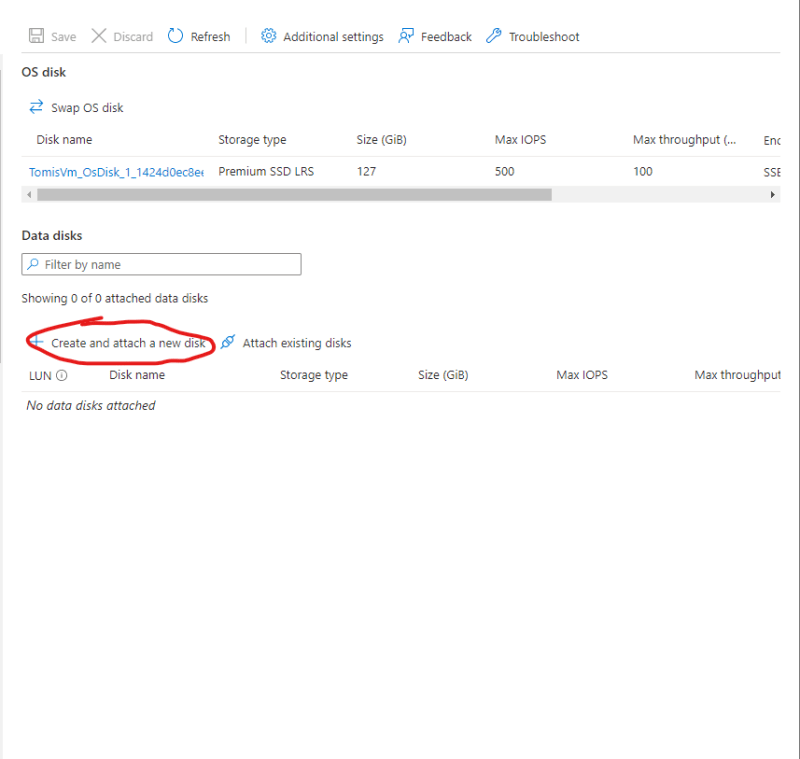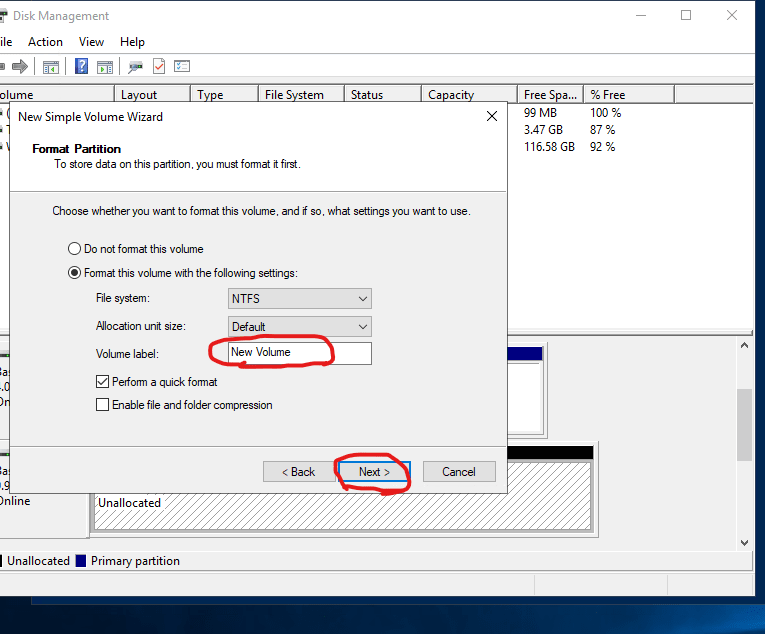Step 1
Go to search bar, Search and Click for Virtual Machine
Step 2
Click on Create
Step 3
Subscription: Select your Subscription
Select: or Create your Resource group
Virtual machine: Give Virtual machine a name (it must be a unique name)
Region: Select your Region (preferable east Us)
Availability Option: must be set at “Availability zone”
Zone: Click on the your Preferred zone(Zone 1)
Security type: standard
img: **windows Server 2019 Datacenter x64 Gen2
**size: Standard
Step 4
*Create a userName and passWord of your choice
*Inbound Port :Allow and choose HTTP(80) and RDP(3389)
Step 5
Select and Click on Review + Create
Step 6
Once Validation has been passed click on Create
Step 7
CLick and Select Go to Resource
Step 8
Select and Click on Connect
Step 9
Select and Download the RDP file
Step 10
Click and Open the downloaded file
Step 11
click and Connect to your vm windows
Step 12
Type in your userName and Password you created in step 4
Step 13
Congratulations You have Successfully Create a VM and RDP into it
**Stage 2** “How to Install a Webserver into your VM”
Step 1
Go to your Vm Search bar and Search on PowerShell
Step 2
Right click and click on Run As Administrator
Step 3
Once PowerShell has been Opened type the following Cmd click on enter
install-windowsfeature web-server
Step 4
Now Wait till your Webserver has finished installing
Step 5
To truly check if webServer has successfully installed
Go to your Azure Portal on your web browser click on overview
Step 6
On the Networking area Copy the Public IP address
Step 7
open a new web Tab browser, Paste the IP address and click on enter to visit it
Step 8
Congratulations Your Webserver has successfully in Installed
**Stage 3** How initialize a new usable Data Disk
Step 1
Go to your Azure Portal on your web browser click on Disk
Step 2
click on create a new disk
Step 3
Name your disk and select your preferred disk size
Step 4
Select and click on Save
Step 5
Congratulations your Disk as been successfully created
Step 6
To initialize your disk
go to your vM and Search on Disk Management and click on it
Step 7
a pop Up windows is gonna ask to initialize the newly created DISK 2 this click on OK
Step 8
Scroll to Disk 2 and right click on it then select “NEW Simple Volume”
Step 9
Continue to Click on next till you get to Format Partittion
Step 10
Once you get to Format Partittion
Rename Label Volume to your preferred name and Click on Next
Step 11
Click on finish
Step 12
Congratulation you´ve Create and initialized a Disk and can now be used
NOTE:
That will be the end Make sure to always delete Azure Resource when they are not in use