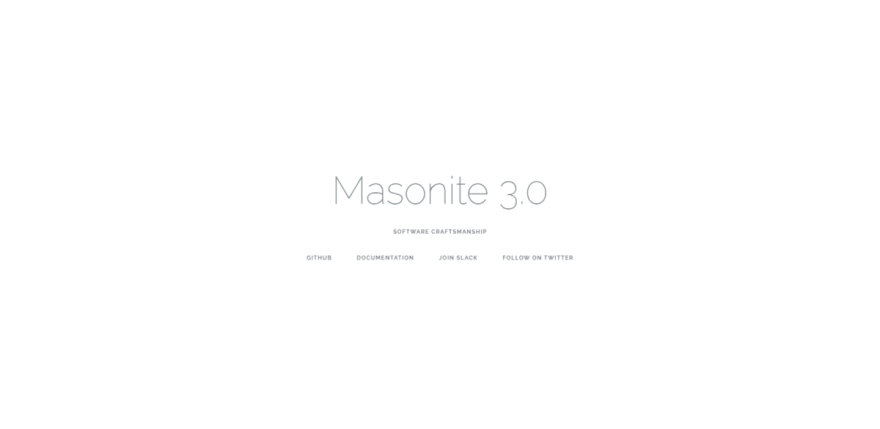The Masonite Framework is a modern and developer-centric Python web framework. This framework works hard to be fast and easy from installation to deployment so developers can go from concept to creation as quickly and efficiently as possible.
In this tutorial, I will show you how to install masonite 3.0 and set up a masonite project on a Windows computer
This tutorial assumes that you understand the basics of python and pip commands
Requirements
- Python 3.6+
- The latest version of OpenSSL
- Pip3
How to install masonite
The first thing to do is to open your command prompt and navigate to the directory where you want to get it installed.
cd c:mymasonitedirectory Once in this folder, create a new folder for your masonite project. and change directory to it
mkdir my_app cd my_app One optional step you can go through is activating your virtual environment. You can use a virtual environment if you don’t want to install all of masonite’s dependencies on your systems Python.
python -m venv venv .venvScriptsactivate Installing Masonite
Now we can install Masonite using the pip command. This will give us access to masonite’s craft command, which we can use to finish the installation steps for us. you can do so by running:
pip install masonite Once Masonite installs you will now have access to the craft command-line tool. The craft command will become your best friend during your development.
You can ensure Masonite and craft are installed correctly by running:
craft You should see a list of a few commands like install and new
Creating our Project
From the commands you saw above, we will be using new command to create our project. To create a new project, just run:
craft new This will also run craft install which will install our dependencies.
This will get the latest Masonite project template and unzip it for you. We need to go into our new project directory and install the dependencies in our requirements.txt file
Now that Masonite has been successfully installed, there will be more commands available in the craft. You can check it out by running
craft Running The Server
Our setup is complete; all that is left to do is to run our server and view our new masonite-powered Website in the Browser. So we get that done by running:
craft serve The command will prepare everything for us and provide an address we can use to view our new website in the browser.
Note!
When coming to your address in the command prompt, do not useCTR + cas it will stop the server that is currently running. Instead, highlight, right-click, and copy the address.
That is it. You have set up your first website with masonite. Feel free to add your comments for further discussion.